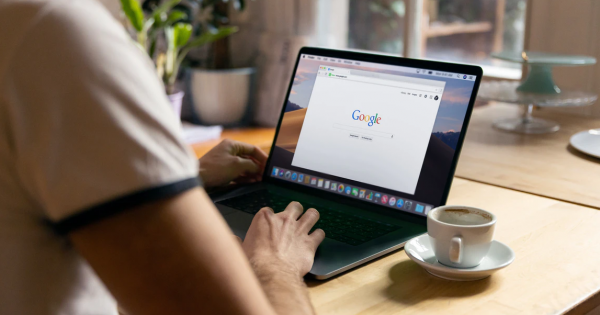
Did you know that there are over 2.4 million searches every minute on Google?
Most people search daily for both personal and work needs, and finding the actual results you need can take some time as you often have to wade through irrelevant results.
A study by consulting firm, McKinsey, found that employees spend an average of 1.8 hours daily searching for relevant information. This can become a productivity sinkhole as more irrelevant information keeps getting added to the internet each day.
One way you can save time on your personal and work-related searches is to learn some “secret” Google search tips. These help you narrow down your search results and improve productivity by helping you find the information you need faster.
Limit Your Search to a Specific Website
You may need to find information on a specific website. For example, you might need to locate some specific government law that you know is out there but can’t seem to find on a general search.
You can use Google to search keywords on a specific website by using the “site” function. For example use this format to search for the term <keyword> on the website <site url>
site:<site url> <keyword>
This will then return results from that ne specific website.
Remove Certain Websites / Results
Non-relevant results are one of the big timewasters when searching online. There is nothing worse than wading through results that aren’t to do with the topic you are after.
For example, say you were searching for the round ball version of football but AFL results keep showing up. You can remove those irrelevant results by using the negative keyword function.
<keyword> -<keyword>
You are just putting a minus sign in front of a keyword that you want to exclude from your search. In the example above, you would type:
football -afl
Limit the Results to a Certain Timeframe
One frustration is when you’re looking up something that the results are too old to be relevant. You then have to wade through the results for the newer data you are looking for.
You can narrow your search results to a specific timeframe, by following these steps:
- Enter your keyword and click to search.
- Under the search bar, click the “Tools” link.
- Click the “Any time” link.
- Choose your timeframe.
- You can then choose from pre-set timeframes (eg past hour or past year) or you can set a custom date range for your results.
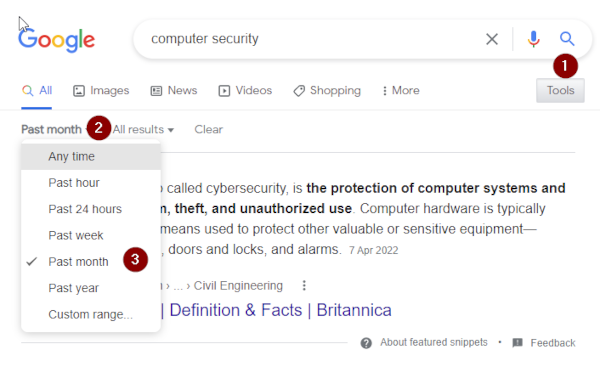
How To Look For Certain Documents
Google has a search function that allows you to search on a file type, so instead of webpages showing up in your results, files of the type you entered will appear.
To use this function, type in the following:
filetype:<type> <keyword>
In the case of wanting to find a PowerPoint presentation on “computer security” on sustainable energy, you could use the following search terms:
filetype:ppt computer security
The results will then contact PowerPoint presentations (with the .ppt extension) related to computer security.
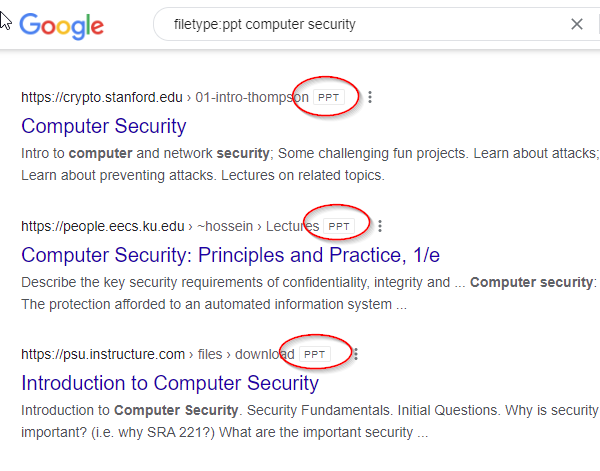
You can also use this function for other file types, such as:
· DOCX, PDF, XLSX, SVG and more
Are You Looking for Other Ways To Boost Productivity and Save Time?
Check out our other blog articles or contact us to learn of other time saving features you can be implementing in your business.
