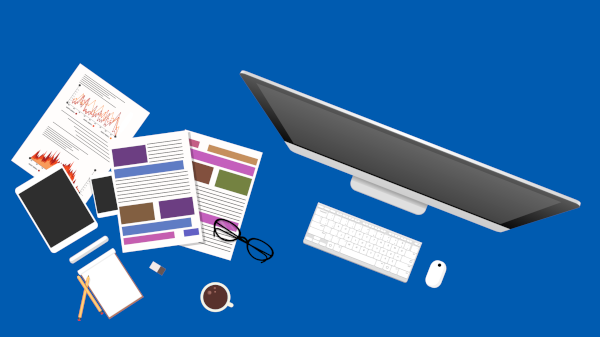There are billions of computers in the world today. In fact, 286 million computers shipped globally in 2022! These figures show how many of us have access to computers, yet that doesn’t mean we all know the simple shortcuts available. This article rounds up a few of the top tech tips that can benefit every user.
Undo your mistakes
We all make mistakes while doing work on our computers and here are some ways to undo some of the common ones.
You can also reopen a closed browser tab by using Ctrl + Shift + T on your PC or Command + Shift + T on your Mac. This action reopens the last tab you closed. If you closed a bunch at once, you can also reopen them from your browser’s History dropdown menu.
“Deleting” a sent email in Gmail is possible, but first you have to make some configuration changes. Within Gmail, go to Settings and set up the Undo Send section to give yourself 5, 10, 20 or 30 seconds. Then, save your changes, and you’ll have this option enabled in the future. It doesn’t technically “delete” the email but delays sending it for a few seconds so you can stop it if need be.
Ctrl + Z can help in other situations. Pressing the control button and the Z key at the same time undoes your previous action in many applications, web browsers and operating systems. It will depend on your application and how far you can go back with this shortcut.
Smarter Google Searching
Google is the market leader in search, but do you know these shortcuts to make your searching easier?
If you want to search for a group of 2 or more words, enclose the words in quotation marks “<search terms>”.
When you know you are looking for something on a particular website, you can narrow your search to only that website by entering site: www.website.com with your search term. ie if you wanted to find an article on the GST on the Australian Taxation Office’s website, you should search “site: ato.gov.au and GST” You’ll see that all the responses you get back come from the ATO’s website.
Capture your screen
Some modern PC keyboards come with a “print screen” key, which you can use to get a screenshot of the desktop windows. If you want to crop that screenshot, on Windows 10, go to Start and type Snipping Tool in the Search bar. You’ll get a box you can drag to any shape over your screen.
You can also take a screenshot on a Mac by pressing Command + Shift + 4. To crop the screenshot size and shape, you’ll press Command + Shift + 5.
Plug the USB Cable in the Right Way the First Time!
How many times does it take for you to plug a USB cable in the right way? You can fix this by looking for a symbol on the cable near where you will plug it in (it is only found on one side). The symbol should be facing you when you plug the cable into the USB port and this will get it in the first time
These tech tips can help you be more efficient and effective with your technology. If you are in Australia (Sydney or Adelaide) and still need help in other areas, reach out to our team of IT experts today. Contact us now as we are here to help.