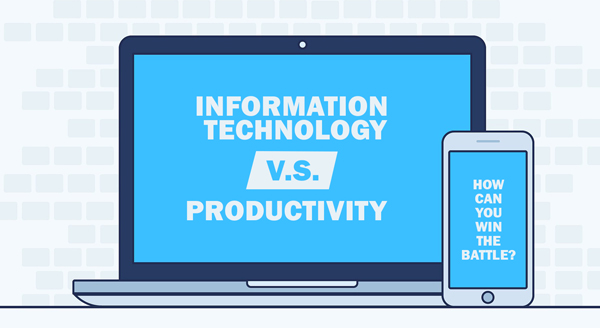 How much time and productivity did you and your staff lose on computer problems over the last year? Without getting an analyst in to crunch each action and every number, you’ll never know how much money you could have earned in those lost hours. Right now, what you know for sure is that you didn’t go into business to be an IT expert, but suddenly there you are: battling servers, workstations, software, protections and permissions, all on a daily basis…managing all those things you don’t particularly care about, or understand more than you need to. Somehow, you ended up running an IT company plus your regular business.
How much time and productivity did you and your staff lose on computer problems over the last year? Without getting an analyst in to crunch each action and every number, you’ll never know how much money you could have earned in those lost hours. Right now, what you know for sure is that you didn’t go into business to be an IT expert, but suddenly there you are: battling servers, workstations, software, protections and permissions, all on a daily basis…managing all those things you don’t particularly care about, or understand more than you need to. Somehow, you ended up running an IT company plus your regular business.
It didn’t start that way. You got into business because you’re great at what you do. We can help you get back to doing what you’re really passionate about, and free up your time for revenue growth activities. Offload all those niggly It tasks sucking away your day to our Managed Service Provider (MSP) team.
Here are some examples of what we can take care of for you:
Software and security updates: If it seems like an update for something is always popping up, sending your employees away for yet another coffee break while it runs, you’re not far off. While it is great that software providers are continually improving their product, patching holes and reinforcing against threats, keeping up with them all can be incredibly time-consuming. Our MSP can handle all updates and patches keeping your employees focused on their business tasks.
Help desk: We can take care of all those “I don’t know how to”, “I think it’s broken” or “I need another” tech problems that can drive you crazy. You can simply circulate the new protocol – ask DP Computing – and watch how fast these small problems are solved, and your employees are back to work, more productive than ever.
Network management and security: The last thing you want is extended downtime due to a crashed server or a cyber-attack. Our monthly MSP plans works with you to balance security with your business’ necessary tasks and access, leaving you protected and operational. You’ll have staff set-up with the exact permissions they need, robust backup systems in place, and early warning when hardware/software is aging out.
Strategic IT planning: Why blow your IT budget putting out fires, buying incompatible systems or tech you simply don’t need? DP Computing can conduct strategic planning in line with your goals so you’re able to scale what you already have and schedule new expenses in time to meet projections.
The time you spend battling IT problems could be time you spend earning money, growing your business and moving strategically forward. Moving to a monthly managed service plan with DP Computing is easier than you might think. Simply let us know you’re ready to get back to the parts of your business you love and we’ll take the stresss of computing away from you.
Get managed services for your business. Call us at 08 8326 4364 or via email
su*****@dp*********.au
.



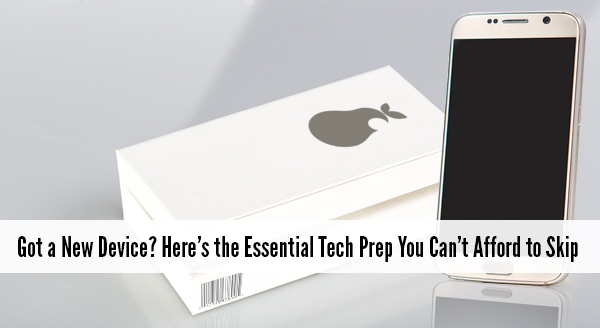 It is fun and exciting getting a new device. Sellers like to say that it is ready to use straight from the box – and it is – except not quite the way you need it to work. Yes they all turn on, connect to wifi, and sure, you may be able to browse websites but what about emails, printers, your line of business software, security programs, software updates etc etc. Taking the time now to prepare your new device will save you time, stress, and quite possibly money.
It is fun and exciting getting a new device. Sellers like to say that it is ready to use straight from the box – and it is – except not quite the way you need it to work. Yes they all turn on, connect to wifi, and sure, you may be able to browse websites but what about emails, printers, your line of business software, security programs, software updates etc etc. Taking the time now to prepare your new device will save you time, stress, and quite possibly money.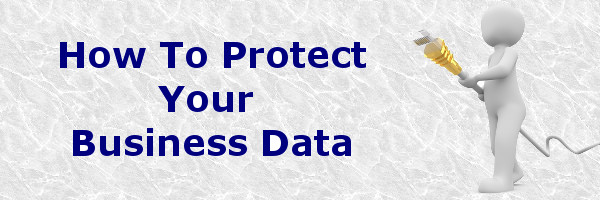

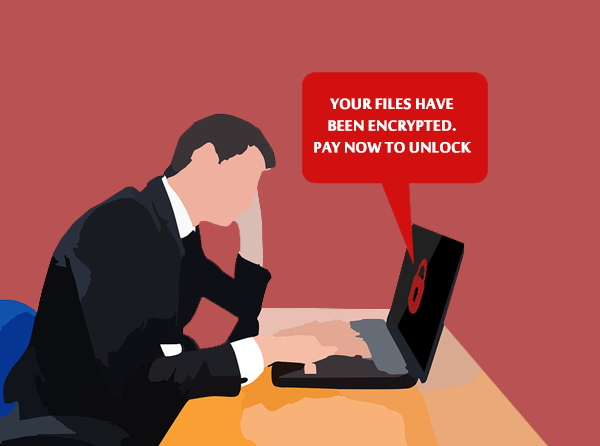
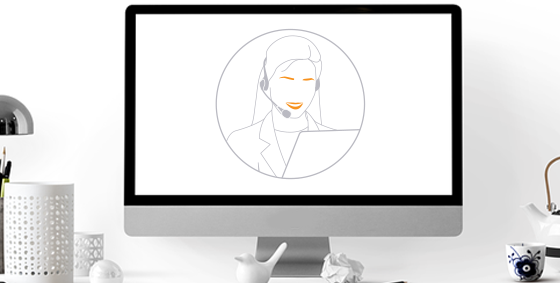

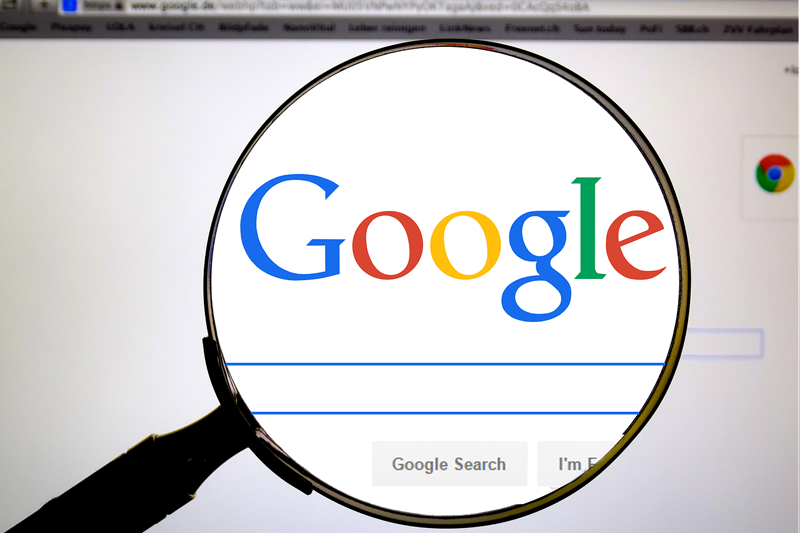
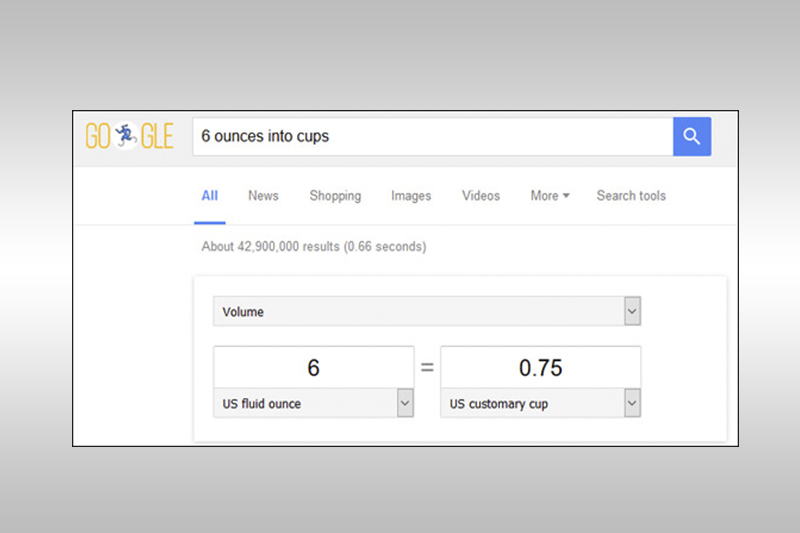 Google is smart and can understand “conversational searches”. Let’s say you came across a great recipe online, but the measurements were imperial. Google has you covered. Simply tell it what you want to convert, and what you want to convert it into.
Google is smart and can understand “conversational searches”. Let’s say you came across a great recipe online, but the measurements were imperial. Google has you covered. Simply tell it what you want to convert, and what you want to convert it into. What is a Phishing Attack
What is a Phishing Attack