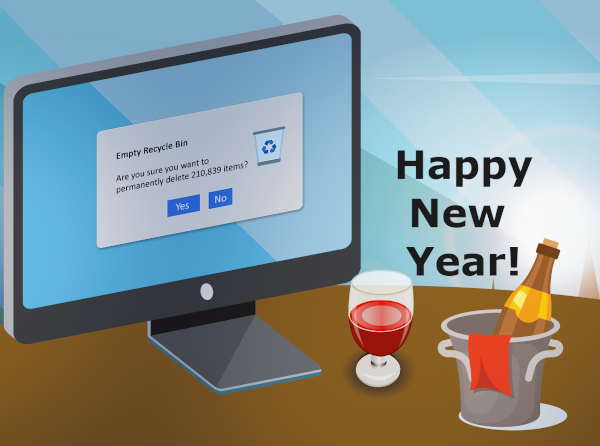One way to start this new year is to give your computer a clean up! This isn’t as hard as it sounds if you follow these 5 steps.
1. Tackle Your Inbox
Over the past year you would have received many unwanted emails. Don’t start the new year deluged by unwanted newsletters and other advertising emails.
Yes you can easily delete them, but these extra messages distract you from the messages that matter. So instead of just removing them, unsubscribe. Usually, there is a link that lets you do this at the bottom of the email.
2. Clear Your Bookmarks
We have all wasted hours clicking on various website. To make things easier, we often bookmark the page to visit later. By the end of the year though, we have bookmarked so many sites that we don’t even remember what they are for. Cleaning up old bookmarks can help you more easily find the important sites you have bookmarked.
To remove bookmarks in Chrome: Click on the three dots in the upper right of your browser window. The drop-down menu will have a Bookmarks option. Click on this to see another drop-down menu with Bookmark Manager on it. On the next screen every one of your bookmarks will have three dots beside it. Click on this and select delete to remove the bookmark.
To remove bookmarks in Safari: Click on Bookmarks on the top menu or the sidebar icon on the tool bar (to the right of the arrows on the left). Then edit your bookmarks by clicking on sites you no longer want and hitting your delete button.
3. Sort Through the Downloads Folder
Over the past year we would have downloaded hundreds of documents, programs and files. Sometimes, we may have been impatient and clicked the download a few times resulting in multiple copies of the same file! A large download folder takes up space on your computer and can slow your computer down.
On Windows, you can usually go to the “This PC” icon and then the “Downloads” folder. You will find a folder filled with .pdfs, .docs and .jpegs you long forgot about. Right-click on the files you don’t want anymore and choose “Delete.”
On a Mac, go to the Finder and click on Downloads on the “Go” drop-down menu. Click on those files you don’t need any more and drag them to your trash can.
4. Empty the Trash / Recycling Bins
Items you put in the trash or recycling bins take up space until you empty them. Empty these bins by:
On Windows: Right click on the “recycle bin” and select Empty Recyle Bin.
On a Mac: selecting “empty trash” on your Mac Finder menu.
5. Remove Unused Programs
If you are not using a program then remove it from your computer and help declutter it.
On a Mac, you can click on the icon for that program and drag it to the Trash.
With Windows, from the Start menu, click on Settings, then System, then Apps and Features from the left pane to select what you want to uninstall. Click the uninstall button.
If you are in South Asutralia and need help with any of these streamlining measures, let us know and we can help give your compuer a new lease on life! Contacts us now at
su*****@dp*********.au
or via the phone on 08 8326 4364.