Malware (short for malicious software) is an umbrella term that encompasses many different types of malicious code including:
- Viruses
- Spyware
- Ransomware
- Adware
- Key loggers
- Trojans
- And more

Malware (short for malicious software) is an umbrella term that encompasses many different types of malicious code including:

The start of a new year is a great time to evaluate your IT systems and here are five great resolutions for your business to make. Continue reading
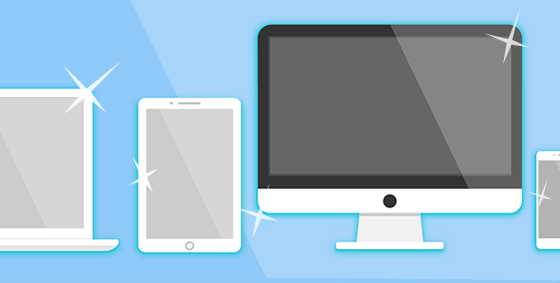
We use our IT equipment every day, but did you know it is one of the most disgusting pieces of equipment you own? Your phone may look clean, but studies show that a mobile phone can be 18x dirtier than a public restroom – and it gets worse. That keyboard you sit in front of while eating lunch is probably the biggest bacterial threat in your office with about 20 000 times more germs than a toilet seat (and if you share your computers with others this number will be a lot more).
Dirty equipment doesn’t only affect users as when dust builds up inside gadgets it causes them to overheat, malfunction and slow down. Your device essentially chokes on dust as vents and filters get clogged by sucking in pet hair and other floating debris.
Here are some steps on how to clean your essential tech items without damaging them:
How often you clean your tech is up to you. But it’s a good idea to blow out the computers internals at least twice a year and wipe down the equipment a few times per month.
Is your computer making too much noise, getting too hot or would like us to clean them out? Give us a call at 08 8326 4364 or
su*****@dp*********.au
and we will take care of the cleaning for you.