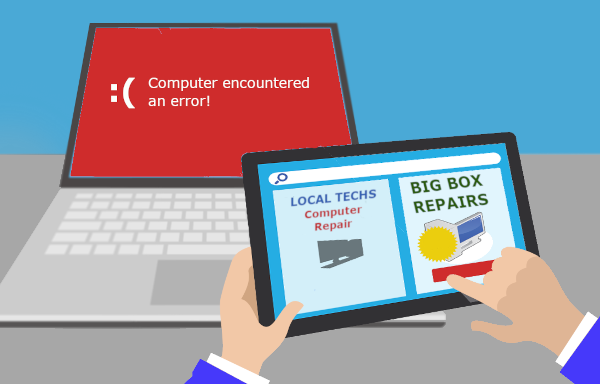It can be very upsetting when your computer breaks down. It probably has the whole of your business on there and you need someone that you can trust to take care of your device. It can be a lot to ask and that is why we are sharing the following five tips to help you feel better about your choice of repair company / person. Continue reading
Tag Archives: help
Free Windows 10 Mini Course
 For almost a year now Microsoft has been promoting (and even pushing) a “Get Windows 10 Free” upgrade to every PC running Windows 7 or 8. The upgrade has been very controversial due to Microsoft’s aggressive tactics – a lot of our customers have found themselves “upgraded” to Windows 10 without permission!
For almost a year now Microsoft has been promoting (and even pushing) a “Get Windows 10 Free” upgrade to every PC running Windows 7 or 8. The upgrade has been very controversial due to Microsoft’s aggressive tactics – a lot of our customers have found themselves “upgraded” to Windows 10 without permission!
All that will end soon, as on July 29, 2016, the free upgrade offer will finish, forever (really). So should you take advantage of this free offer while you still can?
This is not a “one-size-fits-all” situation – there are quite a few computer models which aren’t fully compatible with Windows 10 – if you upgrade you may find your mouse, network or say printer doesn’t work quite right anymore. And a few (very few) applications that run on Windows 7 won’t run properly on 10. (The good news is if you decide you don’t want the upgrade it’s easy to revert back to your previous Windows if you do so in the first 30 days after the upgrade).
But overall the new Windows 10 has had mostly positive reviews, and it’s designed to be more secure and more cloud-and-touch-friendly than Windows 7 without being as shockingly different as Windows 8. Plus Windows 10 will be supported by Microsoft for the foreseeable future, where Windows 7 will become unsafe to use in 2020 (and
Windows 8 in 2023). If your hardware is in good shape then taking advantage of the free upgrade may save you from buying a new computer for a few more years.
Windows 7’s support ends January 2020, Windows 8’s ends January 2023. Windows 10, if kept updated, is expected to last long after 2025.
Still, after the debacle that was Windows 8 and Microsoft’s pushiness with the free upgrade many people are hesitant to upgrade. So if you want to learn more about Windows 10 and what it’s like to use BEFORE you upgrade, we’ve got a deal for you. Our partners at Bigger Brains are allowing us to post their “Windows 10 Essentials” training course right here on our website for you for FREE until July 29 (Click the screenshot below).
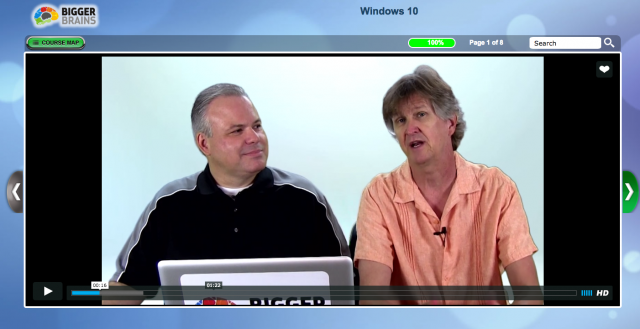
If that is not enough we even have another Windows 10 Tutorial video which you can check out here on Youtube:
Check out the award winning free course HERE. And for a full year of Bigger Brains training, including courses on Excel, QuickBooks, Outlook, Gmail, HIPAA and 50 more, ask us about our $79 special!
MS Windows 10 First Impressions
The Start Menu
Many of the folks who experienced the previous operating system, Windows 8, were very put off by the Start screen, which highlighted “metro-style” apps and live tiles. In Windows 10 Microsoft have brought back a more familiar style start menu in the lower left corner of the screen. The menu is a bit of a hybrid between the Windows 7 start menu and the Windows 8 app-driven start screen. It features live tiles and is highly customisable. If you love the start screen though don’t despair as Microsoft gives users the option of using the new start menu or the Windows 8 style start screen.
Cortana
Cortana is a bit like Siri, Apple’s voice-driven assistant. You can essentially talk to your computer to perform searches or access information on your computer. Unfortunately I tried to use Cortana but was met with a “feature not available in your region” error (I’m located in Australia). As this was the first day of release I was a bit disappointed but hopefully it will be available soon.
Microsoft Edge
Internet Explorer has been replaced with Edge. Edge is very minimalist compared to Internet Explorer – there are no toolbars, icons and settings to get in the way of viewing various web pages. I haven’t fully tested it but it seemed nice and fast. Users can also install their favourite browser though (eg Google Chrome, Firefox or even the “old” Internet Explorer).
Should You Upgrade to Windows 10?
When you do decide that you want to upgrade, here are some things that you will need to do first:
- Make a complete backup of everything on your system. If something goes wrong during the upgrade process, you want to have a way to restore your computer to the way it was before the upgrade. The easiest way to do this is to use the built-in tools with Windows 7 or 8 to create a system image on an external hard drive.
- Install all of the latest updates on your operating system. It would be best to run Windows updates on your system prior to an upgrade to be sure that you have the latest security and system patches.
- Make sure that your current software and hardware is compatible with Windows 10. Everything may run just fine on your current system but it may not run smoothly on Window 10. Microsoft will release a compatibility tool which will inform you if your hardware and software will work with Windows 10. We recommend that you install the latest device drivers for your computer (particularly video and network devices) prior to upgrading.
- Be sure to back up your data. In addition to a full system upgrade, it would be wise to create a separate copy of your critical data (documents, pictures, music, videos, etc.) prior to upgrading. You should be doing this on a regular basis anyway.
Upgrading your operating system is a daunting task for most users. If you are in Adelaide South Australia and feel that this is beyond your technical ability, we encourage you to give us a call. We will be offering a special Windows 10 upgrade service to our customers beginning in early August.
Introduction to MS Windows 8
Windows 8 is Microsoft attempt to bring together the interface on both computers, smart phones and tablets. This has made the interface different to older operating systems such as MS Windows 7 and XP and has confused a lot of people. We have put together a video tutorial which guides you through the basics of Windows 8 and shows you the shortcuts on how you can get the best use out of the new operating system.
Topics included in the video are:
- the new Windows 8 features.
- start screen.
- the charms bar.
- Windows 8 Apps (aka Metro Apps).
- the desktop.
- Snapit.
- various other shortcuts, tips and tricks.
Check out our YouTube video on our YouTube channel listed below:
Windows 8 Tutorial – https://www.youtube.com/watch?v=_wAlVz3tJvw
The video is targetted at new users or people thinking of upgrading to Windows 8. If you have any questions or comments on the video please leave them below.