For most people their smartphone is their digital wallet, communication hub and personal assistant all rolled into one portable device. It is packed with sensitive data, ranging from financial information to personal photos. This make phone a prime target for cybercriminals but mobile malware is often overlooked as people focus on securing their laptops or desktops. Continue reading
Tag Archives: phone
Common Technology Myths
For a while now, technology has played a significant role in our lives. But as with most things, myths pop up and persist.
- Can I leave my smartphone charging overnight?
- Macs don’t get viruses?
- Browsing in incognito mode it totally anonymous.
7 Tips To Prevent Mobile Malware
Cybersecurity researchers uncovered that mobile malware attacks surged by 500% a the start of 2022. This is alarming both in scale and the fact that many people are not yet protecting their smartphones. Year after year, mobile phones have become more powerful and today can do many of the same functions as a computer – just with a much smaller screen. But people tend to secure their computers much better than they do with their smartphones and this needs to change as over 60% of digital fraud now occurs through mobile devices! This makes all mobile devices a high risk if proper safeguards are not followed. Continue reading
How To Reduce Your Risk When You Lose Your Mobile Device
Few things invoke panic like a missing laptop, smartphone or tablet. People rely on these devices and they can also contain files, personal financials, apps, passwords, pictures, videos and much more. Continue reading
9 Ways to Secure Your Mobile Devices
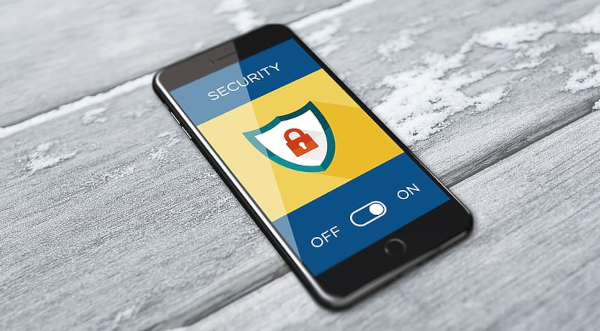
Most mobile devices are less safe than desktop computers so increasing the security on such devices is essential if you use them in business. Continue reading
6 Ways to Extend Your Phone’s Battery Life
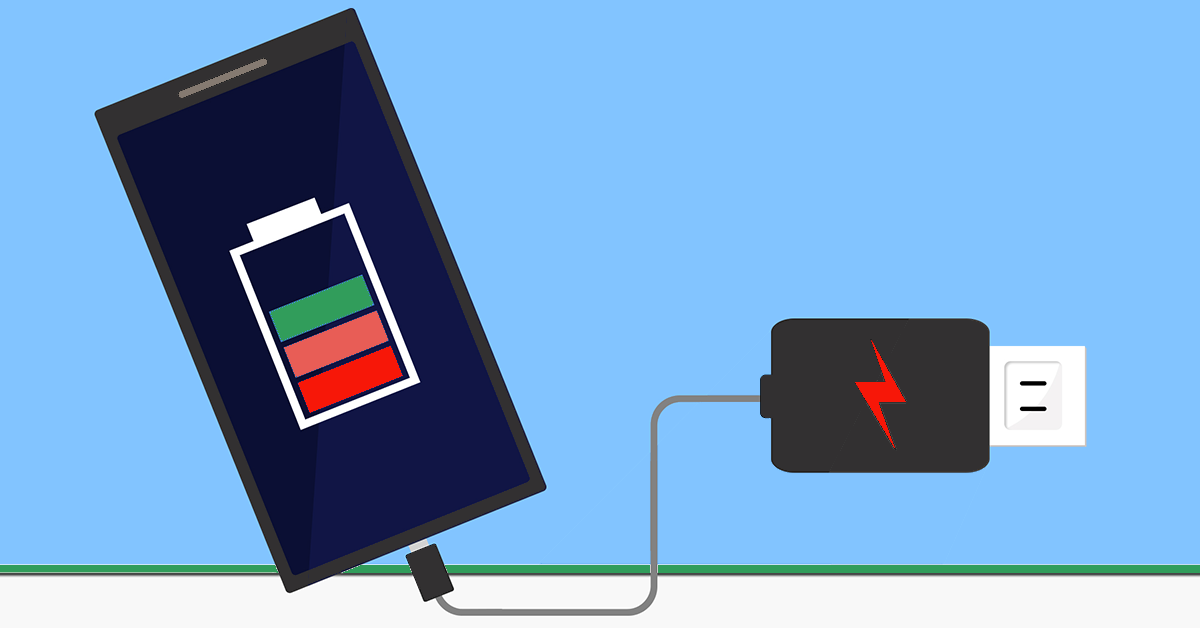
Today we use our phones for everything – phone calls, text messages, emails, photos, browsing social media sites, watching videos, playing games and many other activities. Since our phones do so much, we are using them more and thus the battery isn’t lasting as long as we would like. In our busy lives, we are not always near a power outlet and even if we are we don’t always have a phone charger at hand. If our phones die, we risk missing out on important calls and notifications. So what things can we do to improve our battery’s life?
1. Check Apps’ Battery Usage
When it comes to battery usage, not all apps are created equal, with some using a lot more battery than others. For example, checking your email uses a small amount of power but any apps that use the GPS drain a significant amount of your phone’s battery – this is because they are constantly talking to the GPS satellites. Check to see which of your apps are draining your battery most and limit their usage.
2. Turn off Wi-Fi and Bluetooth
When you are not connected to wifi or your wifi signal is weak, it is good to turn off both Wi-Fi and BlueTooth. They can drain a large amount of battery life searching for the Wi-Fi and/or BlueTooth signals.
3. Lower your Phones Brightness
One of the easiest ways to save battery life is to reduce how bright your phone’s screen is. The brighter your screen is, the more power it is using. Most automatically phones adjust the brightness levels based on how light your surroundings are but you can override this and turn the level down to save battery. The more you dim the screen, the longer your battery will last.
4. Go on Power Saving Mode
When setting your phone into Power Saving Mode, it stops it from automatically checking for new emails, powers off your display faster and reduces screen brightness. It also turns off other features and visual effects that use a lot of battery. On some phones, it may make your apps run a little slower.
5. Buy a Case With an Inbuilt Battery
Some people need to use power-draining features often and have a very phone-heavy lifestyle. If this is you, it may still be a struggle to keep your battery lasting throughout the day. If the other options are not sufficient, you can often buy a phone case with a built-in battery. This case can then charge your phone while using it and thus make it last longer throughout the day.
6. Buy a Spare Battery
If your phone has an easily removable battery then purchase a spare battery and keep it charged. Then when your battery is getting low you can easily swap the battery out and keep on using your phone.
Our phones are critical to our modern-day lives, but they can’t do anything for us if they are flat. Even more importantly, we want our phones available in case of an emergency. Luckily, using the above methods will help keep our batteries alive throughout the day. Just remember to charge them when you are back in the office or at home.
Bought a New Device? Here’s the Essential Tech Prep You Can’t Afford to Skip
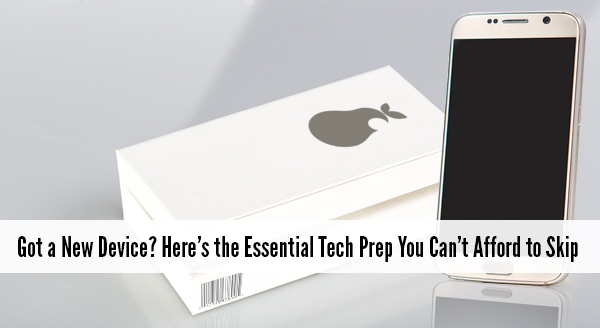 It is fun and exciting getting a new device. Sellers like to say that it is ready to use straight from the box – and it is – except not quite the way you need it to work. Yes they all turn on, connect to wifi, and sure, you may be able to browse websites but what about emails, printers, your line of business software, security programs, software updates etc etc. Taking the time now to prepare your new device will save you time, stress, and quite possibly money.
It is fun and exciting getting a new device. Sellers like to say that it is ready to use straight from the box – and it is – except not quite the way you need it to work. Yes they all turn on, connect to wifi, and sure, you may be able to browse websites but what about emails, printers, your line of business software, security programs, software updates etc etc. Taking the time now to prepare your new device will save you time, stress, and quite possibly money.
So before you jump in head first here are some of the things to be aware of:
Security Updates and Fixes
The device doesn’t usually come directly from the factory to your office, the device has been in the box for at least a month. In the world of technology a month is an eternity. During time on the shelf, new viruses have come out and new software weaknesses have been discovered. Fortunately, new updates to combat these problems have been released and need to be installed before you go browsing the Internet. We can make sure your device is up-to-date and set to auto update in the future. That way, you know your device is safe to go online.
Data Transfer From Old to New
We can help transfer your data from your old machine to the new one. This way all your important documents and emails are there ready for you to continue working.
Setting up Email and Software
Often email programs need special configurations and settings to connect properly. We find people can sometimes get stuck and not able to send emails or get access to all their old emails. We can get all your emails transferred & setup along with all your other line of business software.
Setting up Hardware
Do you need to print, scan or connect the device to another peripheral? These tasks that should be plug-and-play but as you know with computers nothing is ever as easy as it sounds! We can help get you set up, with everything tested and working.
Setting up the Network
While tapping in a wifi password is easy enough but it doesn’t mean your browsing is secure or even as fast as it could possibly be. There are also other settings like mapped drives and connections to cloud based services that all need to be setup and tested.
So if you have purchased a new device through us we will have done a number of these things before we deliver it and can help and assist with the other steps when onsite. If you are purchasing a new device yourselves it will pay to at least speak with your IT professional to make sure everything is compatible with your network and setup.
If you need more assistance we would love to help you out. Give us a call at 08 8326 4364 or email at
su*****@dp*********.au
.
How To Take Care Of Your Laptop Or Phone Battery.
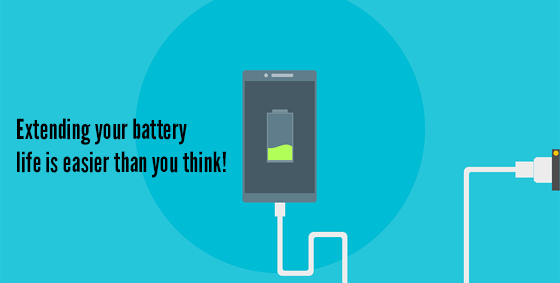 Batteries are rarely talked about – until they are nearly empty and then we will beg desperately for a charger, hoping to get enough juice to last through to the end of day. Batteries are a miracle of engineering that get taken for granted when full and cursed when they are flat.
Batteries are rarely talked about – until they are nearly empty and then we will beg desperately for a charger, hoping to get enough juice to last through to the end of day. Batteries are a miracle of engineering that get taken for granted when full and cursed when they are flat.
If it feels like your battery is running out faster, you might be right. It’s not because of ‘battery memory’ and needing to be cycled (that’s an older battery type called Nickel–metal hydride or NiMh), it’s because the modern Lithim-ion (Li-Ion) batteries in phones and laptops just simply wear out over time.
Using some of these tips will help extend the life of your battery:
- Keep your battery at room temperature. Heat is the one factor that reduces a batteries life so try and keep the battery between 20 and 25 degrees Celsius (even when not is use). Check your vents are clear with good airflow, and if necessary, help it out with a cooling laptop stand.
- Charge whenever you can. Lithium-ion batteries don’t like all the time being charged all the way up and drained all the way down. Give them a little charge here and there, and they’ll be happy. Also don’t fully discharge a lithium-ion battery.
- Think about getting a higher capacity battery. Carrying a spare battery is good but batteries deteriorate over time whether they are used or not so a higher capacity battery may be more beneficial.
- Remove the battery when the laptop is plugged in all the time. If you use your laptop all day plugged into the power think about removing the battery and only connecting it when you need to use the battery.
- Charge batteries before extended storing: For extended storage charge the battery to around 40 – 50% before storing in a cool place.
- Use energy settings on your device. Think about lowering the brightness on your laptops, tablet or phone screen and use “hibernate” or “sleep” modes on laptops in order to use less battery power.
Yes your battery will wear out over time but you can help it keep its charge by following the above steps.



