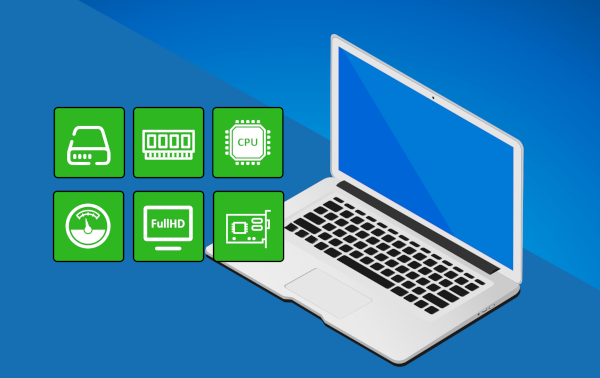Tag Archives: storage
Is a File Really Gone When You Delete It?
Do you wonder what happens when you delete a file from your computer? You probably hit the delete button to send it to the Recycle Bin, then empty the bin and think it is gone forever. But is it really? Read on to find out what is happening behind the scenes. Continue reading
Facebook is for Sharing, Not For Long Term Storage
 When was the last time you held an actual photo album or actual prints of photographs in your hands? Maybe you look back at older photographs only when Facebook reminds you of a pic from a few years back. If so, you may be risking your visual history. Continue reading
When was the last time you held an actual photo album or actual prints of photographs in your hands? Maybe you look back at older photographs only when Facebook reminds you of a pic from a few years back. If so, you may be risking your visual history. Continue reading
Four Steps To A Modern Paperless Office
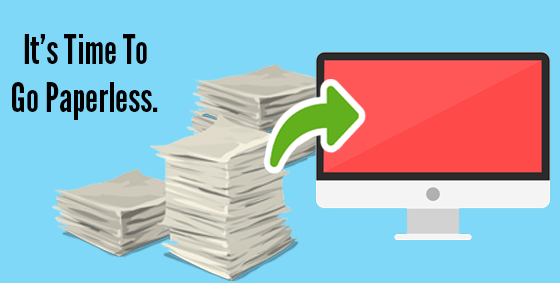 Ever since computers were invented people have been talking about a paperless office. But if you are like me your desk is buried in paper, shelves are overcrowded with stacks of documents and there is just enough space for your keyboard, mouse and coffee? Well it is now time to go paperless, not just for your own sanity, but to streamline your entire business. It’s the one move that will save time and space while gaining flexibility for your mobile workforce.
Ever since computers were invented people have been talking about a paperless office. But if you are like me your desk is buried in paper, shelves are overcrowded with stacks of documents and there is just enough space for your keyboard, mouse and coffee? Well it is now time to go paperless, not just for your own sanity, but to streamline your entire business. It’s the one move that will save time and space while gaining flexibility for your mobile workforce.
When you’re ready to move to a paperless office, consider these 4 steps:
- Leverage the cloud for storage and search: Research the cloud and see how you can implement in your business. Documents can be uploaded, viewed and edited only by those with permission. There are free options like Google Drive and Dropbox right up to corporate grade solutions like Soonr (which is what we use). Some solutions provide functionality that easily enables you to find files using search functions, and no longer need to remember whether it was filed by name, subject or category – just enter what you need and let the system locate it for you. Then simply edit, share or email the file as required. No more filing cabinets or archive rooms, just clutter-free workspaces, room to breathe, and possibly even lower overheads now that you could fit into a smaller office space. Cloud based file storage also allow remote access, perfect for working on the go or telecommuting staff. Access files at any time using your secure login, on any device, from any location.
- Provide training across the board: Ongoing training is needed to ensure all workers are up to speed with the new system and the way you’d like things done. This is also the best time to set standards for file and folder names, new collaboration norms and security protocols. Long-term adoption requires cooperation from workers at all levels of your business and training for everyone will go a long way towards its success.
- Scan necessary papers: Unless you are a new business you will probably need to scan a lot of your old paperwork. Most office grade multifunction printers offer double-sided feed scanning, thus you can quickly scan papers into the system and then dispose of the paper. Alternatively, you can obtain special scanning hardware like the Fujitsu Scansnaps. If you still need a fax machine consider a fax to email service or see if your fax machine can be set to accept digital files only. File will scan to quite a small size, so running out of hard drive space shouldn’t be a concern.
- Prioritize backups: Once you have digitized your files you don’t want to lose them so you best have a robust backup system – including a regular off-site backup. Treat your backups as a vital insurance policy, so that your files are readily available and intact if required. Use your backups to address any issues as soon as they arise and keep your new paperless files well-managed and secure.
Ready to go paperless? We can help. Call us today at 08 83263 4364 or at
su*****@dp*********.au
.
SSD – Is It The Best Upgrade For You?

SSD versus HDD – which are better?
If you have a computer or laptop that is a few years old and running slow you may think it is time for a replacement. There is a better option – upgrade to a super fast SSD drive. A SSD (or Solid State Drive) performs the same job as a normal hard drive (ie it stores data). A SSD though stores the data in solid state memory (similar to a USB or thumb drive) while a hard drives stores data on a spinning disk. This makes data access much much faster on a SSD.
Before you all rush out and upgrade to SSD’s though there are a few things to consider with pros and cons for both devices. So first take into account the following:
Hard Disk Drives (HDD)
The main advantage of a hard drive is storage capacity, you can often find a hard drive with a storage capacity of several terabytes (you can store roughly 200 movies on a terabyte hard drive). Inside each hard drive, is lots of spinning parts and it is the speed of these spinning parts that determine how quick your computer can open your files such as pictures, word documents and music.
As a hard drive fills up with data, files can become scattered across the hard drive. This can result in a sluggish feel to the device you are using – defragmenting the drive can improve this but there is only a finite amount of speed to be gained from older hard drives..
Solid State Drives (SSD)
Solid state drives are built for speed. They do this by storing the data on them using a motionless technology, meaning there are no moving parts and the data can be accessed almost instantly. They are ideal for laptop users as hard drives can be easily damaged if you move your laptop while it is still powered on. They also run cooler and use less power than traditional hard drives meaning your battery lasts a lot longer.
The downside to SSDs is the cost. They are more expensive compared to a traditional hard drives. If you are not using all of your existing drive space, then seriously consider swapping it for an SSD – they are much faster compared to a traditional hard drive.
So which one should I choose?
The bottleneck on most computers comes from the hard drive, so if you are looking at improving the performance of your computer, and have less than 200GB of data, it is worth upgrading to a SSD. However, if you have a lot of data and want to keep costs down, a hard drive is perfectly fine.
If you need help upgrading to a SSD please contact us.