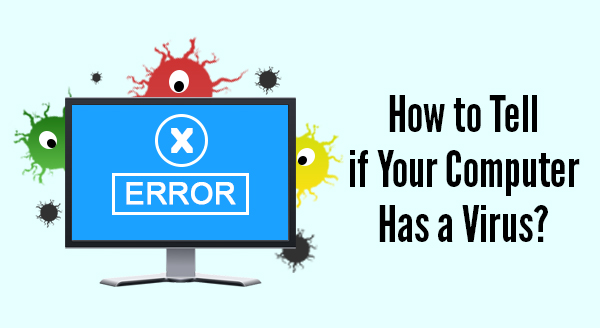 Sometimes computers do crazy things that ring alarm bells and make users think it is a virus. Next thing you know the boss is telling everyone to run scans and demanding people come clean about their browsing habits. Fortunately, not all weird occurrences are viruses related – sometimes your computer is simply overloaded, overheating or in desperate need of a reboot.
Sometimes computers do crazy things that ring alarm bells and make users think it is a virus. Next thing you know the boss is telling everyone to run scans and demanding people come clean about their browsing habits. Fortunately, not all weird occurrences are viruses related – sometimes your computer is simply overloaded, overheating or in desperate need of a reboot.
Here are some of the tell-tale signs that your computer maybe infected with malware:
Strange Error Messages
Does your computer have messages popping up from nowhere that make no sense, are poorly worded or just plain gibberish. Take note of anti-virus and security warnings too, check that the warning is from YOUR anti-virus software and looks like it should occur. If a message pops up that isn’t quite right then don’t click it – not even to clear or cancel the message. Close the browser or shut down the computer, then run a full virus scan.
Suddenly Deactivated Anti-virus / Malware Protection
The best way past a security guard is to sneak it when they are not around. Certain malware infections are programmed to disable the security systems first, leaving your computer open to infection. If you reboot and your protections are not enabled you may be under attack. Attempt to start the anti-virus manually and if that doesn’t work, backup your data and try and reinstall your security software.
Social Media Messages You Did Not Send
Are your friends replying to messages you never wrote? Your login details may have been hacked and your friends could be tricked into giving up personal information or money. Change your password immediately and advise your contacts of the hack.
Web Browser Acting Strange?
Perhaps your homepage has changed, it is using an odd search engine or opening/redirecting your to unwanted sites. If your browser has gone rogue it is definitely malware which could be trying to steal your personal or financial details. Skip the online banking and email until your scans come up clear and everything is working normally again. Once you are certain your machine is clean, change all your passwords.
Sluggish Performance
If your computer speed has slowed, boot up takes an eternity and even opening programs takes forever, it is a sign that something is wrong. It is not necessarily a virus though. Run your anti-virus scan and if that resolves it, great, if not, your computer may have a hardware issues or your computer needs a tune-up or service.
Constant Computer Activity
You are not using the computer but the hard drive is going nuts, the fans are whirring, and the network lights are flashing like a disco? It is almost like someone IS using the computer! Viruses and malware attacks use your computer resources, sometimes even more than you do. Take note of what is normal, and what is not and seek help if it looks like something is amiss.
If you have a virus that you can’t get rid of or need a service on your computer give us a call at 08 8326 4364 or at
su*****@dp*********.au
.
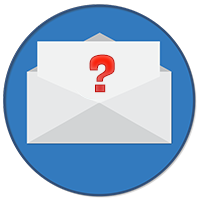

 Ransomware and most malware attacks start in two main ways. A booby-trapped email with a malicious attachment or via a compromised website; which then work their way down to your endpoints and servers.To stop these attacks, it is critical that you have a multi layered approach to security.
Ransomware and most malware attacks start in two main ways. A booby-trapped email with a malicious attachment or via a compromised website; which then work their way down to your endpoints and servers.To stop these attacks, it is critical that you have a multi layered approach to security.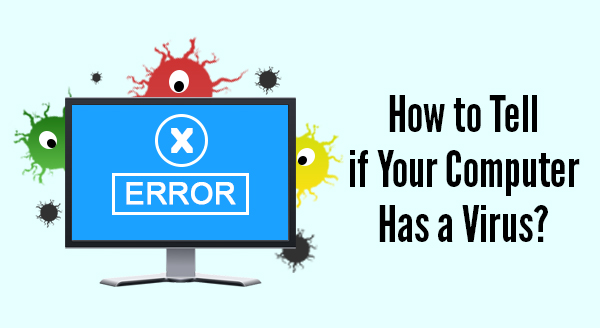 Sometimes computers do crazy things that ring alarm bells and make users think it is a virus. Next thing you know the boss is telling everyone to run scans and demanding people come clean about their browsing habits. Fortunately, not all weird occurrences are viruses related – sometimes your computer is simply overloaded, overheating or in desperate need of a reboot.
Sometimes computers do crazy things that ring alarm bells and make users think it is a virus. Next thing you know the boss is telling everyone to run scans and demanding people come clean about their browsing habits. Fortunately, not all weird occurrences are viruses related – sometimes your computer is simply overloaded, overheating or in desperate need of a reboot.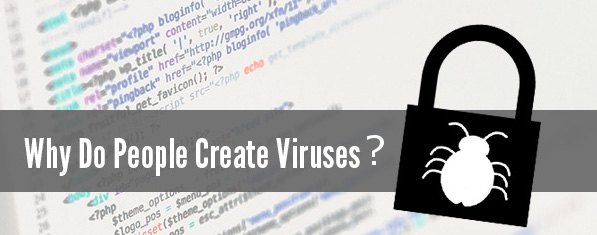 Writing a computer program is hard and writing a virus is even harder (BTW you don’t even need programming skills as viruses templates can be bought online), so why do people do it? In the majority of instances it comes down to 3 reasons:
Writing a computer program is hard and writing a virus is even harder (BTW you don’t even need programming skills as viruses templates can be bought online), so why do people do it? In the majority of instances it comes down to 3 reasons:
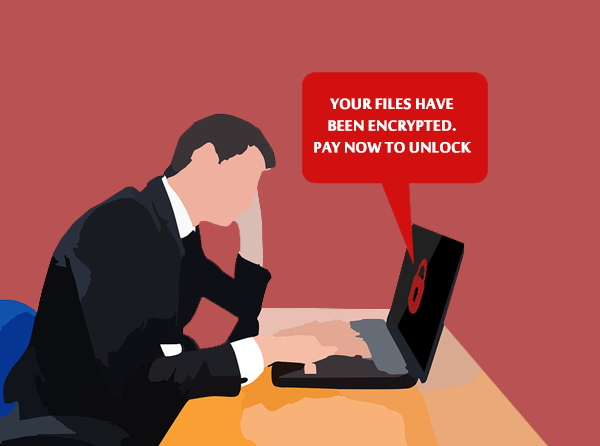
 n a perfect world the best way to avoid a computer virus is by using common sense – but that doesn’t always work with even the most careful users finding themselves infected in an instant. This is why antivirus software exists to help us not get infected – but should you choose free or paid antivirus? Here we list some of the differences between the two:
n a perfect world the best way to avoid a computer virus is by using common sense – but that doesn’t always work with even the most careful users finding themselves infected in an instant. This is why antivirus software exists to help us not get infected – but should you choose free or paid antivirus? Here we list some of the differences between the two: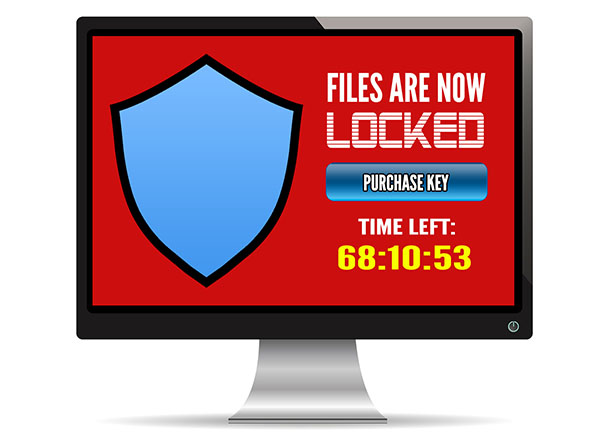

 What is a Phishing Attack
What is a Phishing Attack